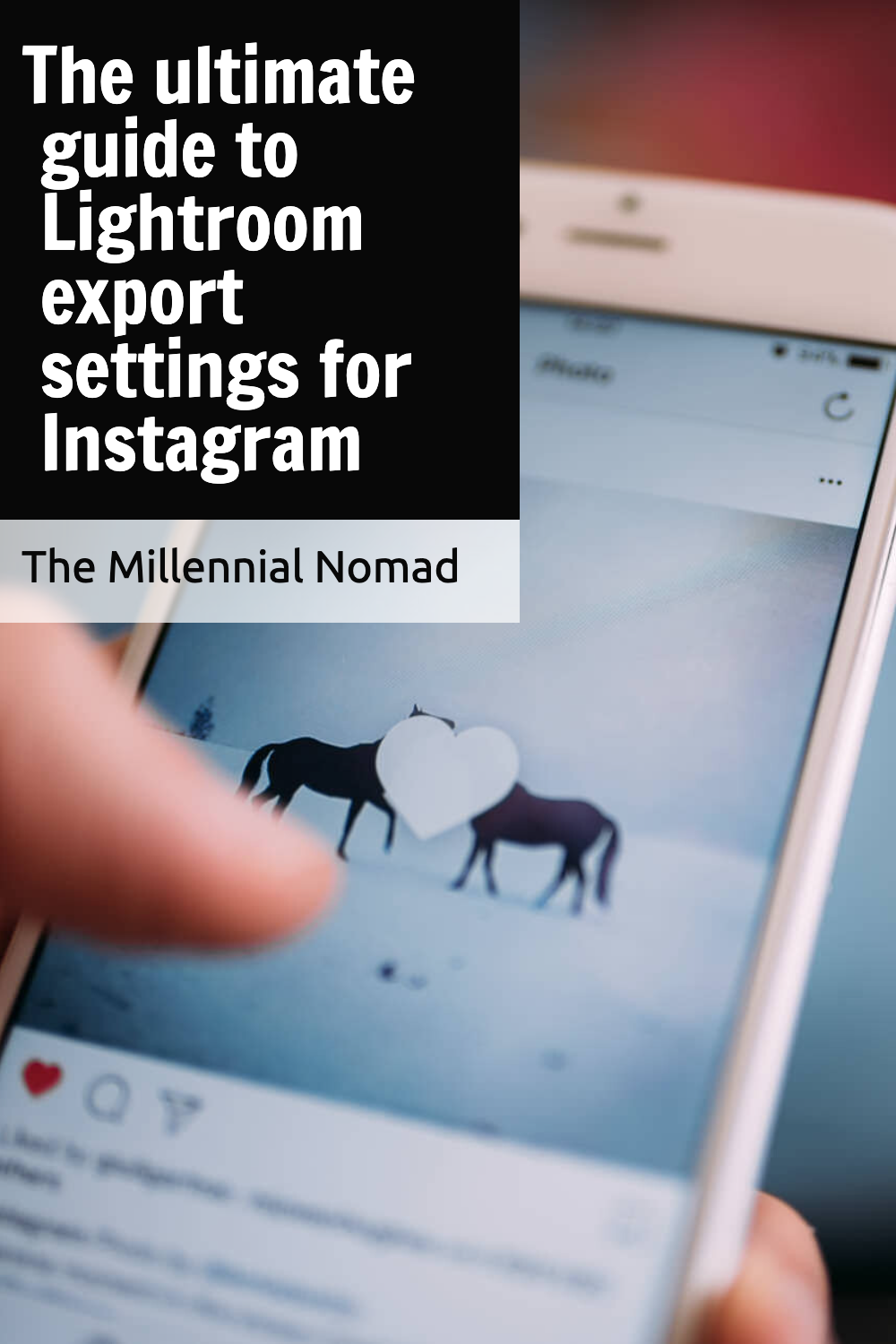The ultimate guide to Lightroom export settings for Instagram
/Are you tired of posting your beautifully edited photos on Instagram only to see them get compressed and lose their quality?
As a photographer, it can be frustrating to not showcase your work at its best. But fear not, because this guide is here to help. In this article, we will dive deep into the world of Lightroom export settings for Instagram. From resolution and color space to compression and aspect ratios, we will cover everything you need to know to optimize your photos for the app.
So, grab your pen and paper and get ready to learn how to make your photos stand out with the ultimate guide to Lightroom export settings for Instagram.
Resolution and Color Space
One of the most frustrating aspects of using Instagram as a platform for showcasing your photography skills is the way it compresses images and degrades their quality.
But, have you ever wondered why Instagram does this?
Well, the answer is straightforward; it is to reduce the size of the image files to make them load faster on the platform.
When you upload an image to Instagram, the platform automatically resizes it to fit within certain dimensions. This is done to ensure that images load quickly and don't take up too much storage space on Instagram's servers.
As a result, the platform uses compression algorithms to reduce the file size of your image. This compression can result in a loss of image quality, particularly when it comes to sharpness and fine details.
That being said, let's discuss how resolution and color space settings can impact image quality on Instagram.
First, it is essential to understand what resolution means; it is simply the number of pixels in an image. A higher resolution means there are more pixels, which typically results in a sharper and clearer image.
But, when it comes to Instagram, bigger doesn't always mean better.
Since Instagram compresses all images to a maximum of 1080 pixels wide, setting a higher resolution can end up working against you.
Therefore, it is recommended to set your resolution to 1080 pixels to ensure Instagram doesn't have to compress it further, which leads to image degradation.
Next, let's talk about color space.
A color space refers to a specific range of colors or tones that an image can display. When exporting images for Instagram, it is recommended to use the sRGB color space.
This is because Instagram is designed to display images in sRGB, and using a different color space can result in color distortion or inaccurate display of images.
In summary, understanding the impact of resolution and color space settings on image quality is crucial when exporting images for Instagram.
Keeping your resolution at 1080 pixels and using the sRGB color space can help ensure that your images look the best they can on the platform.,
Compression and Image Quality
To minimize the impact of this compression, it's important to use high-quality export settings when preparing your images for Instagram.
This means choosing an appropriate export format (such as JPEG), selecting a high resolution, and maintaining the correct aspect ratio. Additionally, it's crucial to use the sRGB color space to ensure accurate color reproduction on all devices.
By optimizing your export settings in these ways, you can help mitigate the impact of Instagram's compression and image processing algorithms, and ensure that your photos look as good as possible on the platform.
In the next section, we'll discuss how to choose the right aspect ratio for your images in both portrait and landscape orientation.,
Aspect Ratios for Portrait and Landscape Orientation
When it comes to optimizing your images for Instagram, aspect ratio is one of the most critical factors to consider. Instagram supports a variety of aspect ratios, but choosing the right one can make a big difference in how your images are displayed on the platform.
For portrait orientation, Instagram recommends using an aspect ratio of 4:5, which provides a taller image that takes up more vertical space on the screen. This is an ideal aspect ratio for portrait photography, allowing you to capture the subject's face and upper body while still showing some of the background.
On the other hand, for landscape orientation, Instagram recommends an aspect ratio of 1.91:1, which provides a wider image that takes up more horizontal space on the screen. This is a great aspect ratio for landscapes, cityscapes, and other wide-angle shots.
Choosing the right aspect ratio for your images is crucial, as it ensures that your photos are displayed correctly and don't get cropped or distorted on the platform.
In the next section, we'll cover how to size your images correctly and limit their file size to ensure fast upload times and optimal image quality on Instagram.,
Export Preset and Export Location
To make the exporting process for Instagram a breeze, Lightroom has a handy feature called Export Preset. This allows you to save your export settings and apply them quickly and accurately to all your images in one go.
Creating an Export Preset is simple, and it only takes a few clicks to set up.
Start by selecting the file format, quality, and size that best suits your needs. Then, choose the color space and sharpening settings that work best for your image.
Once you're happy with your settings, you can save them as an Export Preset for future use.
It's also important to consider the Export Location of your images. You want to make sure they're easily accessible and organized for when it's time to upload them to Instagram.
It's best to create a separate folder dedicated to your Instagram exports, making it easier to find and manage your images when needed.
Now that you have your Export Preset and Export Location set up, it's time to move on to choosing the best Lightroom export settings for Instagram. In the next section, we'll cover everything you need to know to make your images look their best on the platform.,
Choosing the best Lightroom export settings
Now that you have set up the Export Preset and Export Location, choosing the best Lightroom export settings for Instagram is the next step. These settings are crucial to ensure that your images look their best on the platform.
First and foremost, make sure to select the correct file format.
Instagram supports JPEG, PNG, BMP, and non-animated GIFs, but JPEG is the most common and recommended format for its compression capabilities.
Another important factor to consider is Image sizing.
Instagram recommends a minimum resolution of 1080 pixels on the shortest side for best quality, and a maximum file size of 8MB. You can also resize your images to fit specific aspect ratios, which we will cover in the next section.
Lastly, it's important to pay attention to the Quality settings. For JPEG files, a quality level of 80-100 is recommended to maintain good image quality while keeping file size low.
For PNG files, use 24-bit color and no transparency.
By taking the time to choose the right file format, image size, and quality settings, your images will look their best on Instagram.
In the next section, we'll dive into aspect ratios and how to choose the right one for your images.,
Aspect ratio for Instagram images
When it comes to sharing your images on Instagram, the aspect ratio is an important factor to consider. If your photos aren't sized correctly for the platform, they may appear cropped or stretched, which can impact the overall look and feel of your feed.
Instagram offers a default aspect ratio of 1:1, but other potential options include 4:5, 4:3, 16:9 and 9:16 for Stories and Reels. When choosing the right aspect ratio, keep in mind the type of content you're sharing.
For example, if you're sharing landscape or architectural photos, a 16:9 aspect ratio might be a good fit. But if you're sharing close-up portraits, a 1:1 or 4:5 aspect ratio could work best.
To adjust the aspect ratio in Lightroom, you can go to the Crop & Straighten tool, where you'll find a dropdown menu with various aspect ratio options.
Or, you can select a custom aspect ratio and input the values manually.
By paying attention to the aspect ratio, you can make sure your images look their best when shared on Instagram. With the right file format, image size, quality settings, and aspect ratio, you'll be well on your way to creating a stunning and cohesive feed that reflects your personal brand or style.,
In conclusion, exporting photos from Lightroom to Instagram is a process that requires careful consideration and experimentation with various settings.
By following the guidelines outlined in this guide, photographers can effectively showcase their work on Instagram with the best quality possible.
Always use the right aspect ratio, resolution, and compression to achieve optimal results.
As the saying goes, "A picture is worth a thousand words," and with the right Lightroom export settings, your images will speak volumes.
If you enjoyed reading this article, make sure to like it, it actually makes a difference and if you know anyone you believe could benefit from reading this article, do not hesitate to share this post with them.
Related Articles
PIN ME