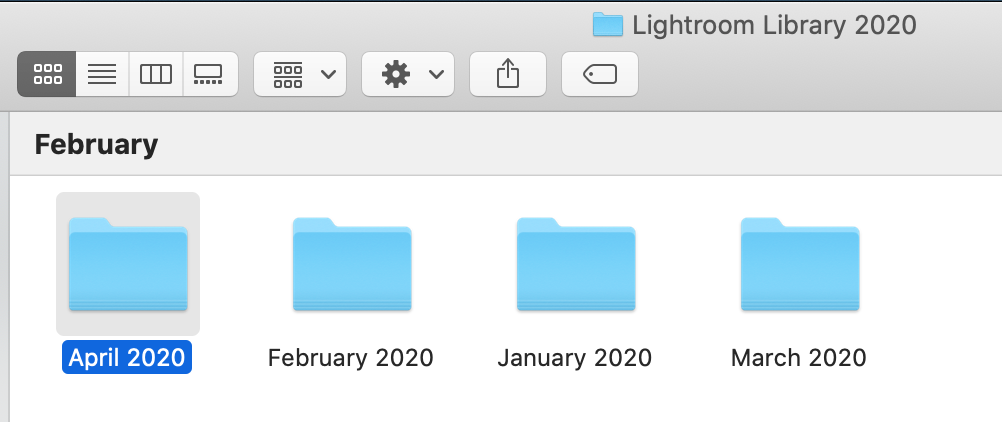Lightroom Mobile: My Travel Photography Workflow To Edit My Photos On The Go
/How to Use Lightroom Mobile In a Full Travel Workflow
Since early 2020, I have been looking for a way to optimise my travel photography workflow when it comes to managing my photos but also my photo editing process. I can’t remember the number of hours spent sitting down in front of my screen sorting and editing photos.
Everybody knows that sitting down for a long period is not good. And I also noticed that unconsciously, I was spending less time editing my photos on desktop and doing it more and more on my mobile or tablet.
My goal in 2020 is to be able to do my work on the go using mostly my phone or tablet and keep my laptop for more heavy type of work.
That is the reason why I challenged myself since early April 2020 to use my tablet rather than my laptop for more creative work. And I have finally found a way to edit my photos and sort them out using Adobe Creative Cloud. If you are not using Lightroom to edit your photos, here are 7 reasons why you should use it as a photographer. I can finally start my edit on desktop and finish it on any mobile devices with the Adobe Lightroom CC app.
In this article I am sharing with you the workflow I came up with.
Create a folder to store the full Lightroom library
This is something I wish I started since the very beginning. This would have saved me so much time searching for one specific photo! Now, I store my Lightroom library on my external hard drive in one folder sorted out by months and events.
I break it down as follow:
Year > Months > Events
For instance
2020 > January > Dublin streets, Temple Bar
It’s then easier to look for a specific photo if I need it. Either by date and events or just searching by keywords. Life changing!
How to sync Lightroom mobile cc app with Lightroom on desktop
Create a dedicated folder in Lightroom to sync photos to Lightroom CC
Go to the Library tab
Select collections
Click on the plus button
Create collections
Name your collection. I simply name it Lightroom CC.
Then you got two options, either select the “sync with Lightroom” box before creating the folder or next to the Collection, I click on the sync icon. That means that every photo that will be imported in this folder will automatically be synced with Lightroom CC.
How to import your travel photos in Lightroom CC
Import photos from your recent shoot in the collection folder you created
This is a normal import workflow.
Open Lightroom Classic
Click on file and import
Select the photos from your memory card
Add them to your Collection
Sort your photos and create panoramas if any
To sort my photos quickly I use the 10 Ways To Improve Your Lightroom Editing Workflow I mention in this article.
Survey mode and ratings are my best friends!
What used to take me at least an hour now takes me 15-20 minutes top to sort all my photos. I also create the panoramas on desktop if I took any because this feature is not available on the mobile version.
I then use the filter feature to get rid of the photos I did not select for edits. I usually select unrated filter. Select all the photos, click right and select remove from Lightroom catalog and disk.
Now I am left with the photos I selected!
Select photos to edit and add them to Lightroom CC collection
Once I selected all the photos I am happy to edit. I add them to the Lightroom CC folder I created earlier.
My photos are now synced.
I can start editing on desktop using my lightroom mobile presets and when I get tired continue to edit on the mobile app and vice versa!
That’s it!
I am now capable of editing my photos wherever I go and not spend hours in front of a screen editing at my desk and having back ache every time I get up.
This also allows me to sort my photos very quickly and export the ones I need for social media without having to go use the desktop version of Lightroom.
This is saving me hours of sorting and editing photos. But it also allows me to spend more time on being creative and create more content.
I believe it is important to find hacks to improve our work and optimise our life with the tools available nowadays. This is one of the reasons why I am so fascinated by the advancement of technology and try to keep up with the last trends.
What about you? Do you have any tips to edit your photos faster and on the go? Feel free to share them in the comments or send me a message.
If you liked this article, do not hesitate to like it, it actually makes a difference.
You can also get yourself a free copy of my Manual Photography Guide to receive more resources where I share photography and social media tips.
And if you know anyone that could benefit from this workflow, do not hesitate to share this article with them.